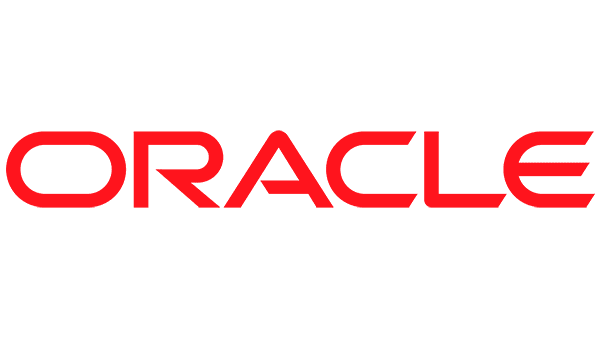We discovered an issue with WebLogic and Essbase 21c when upgrading an Oracle EPM Essbase environment to 11.2.15. The requirements for the WebLogic admin password changes, so if you’re using special characters you may have to change your WebLogic password before upgrading.
The problem occurs because the EPM Configuration Tool allows for most special characters when creating the WebLogic domain and when deploying to that domain. However, the Essbase 21c that comes packaged in 11.2.15 has the following requirements:
- Starts with a letter
- Between 8 and 30 characters
- Contains at least one number
- Special characters are limited to $, # and _
Until now, we’ve used WebLogic passwords containing +, &, – and ! that worked without issue. But Essbase 21c deployment will fail with those characters.
No message other than a Failed status appears in the configuration tool when this happens. However, the configtool.log will contain the following:
[2024-02-14T18:50:53.278-05:00] [EPMCFG] [ERROR] [EPMCFG-01020] [oracle.EPMCFG] [tid: 43] [ecid: 42a63ede-905f-4c72-907f-e5dd578a36ba-00000003,0] [SRC_CLASS: com.hyperion.essbase.config.EssbaseServerTaskProcessor] Error:
[[D:\Oracle\Middleware
Inside Silent Installer
Printing all variables:
…
Name:ADMIN_USERNAME, value:epm_admin
Use a password that starts with a letter, is between 8 and 30 characters long, contains at least one number, and, optionally any number of the special characters ($ # _).
Configuration failed
]]
…
stop
stopping OPMNCTL StopALL
opmnctl stopall: opmn is not running.
stopped
]]
At first, it’s unclear which password is the issue. The configuration uses the SYSDBA account required for RCU configuration and configures the Essbase RCU schemas with a second password stored in the RCUSchema.properties file. Since the WebLogic account has been used many times, it was easy to miss that just before the error, it calls out the WebLogic admin account name (epm_admin).
It’s not enough just to change the WebLogic password and run the configuration again. To resolve the issue, you have to change the WebLogic password in the Admin Console, update the boot.properties for all deployed apps, then run the EPM Configuration Tool and redeploy one or more application to the application server. When doing the redeploy, enter the new password at the WebLogic Domain Configuration screen. This updates the EPM registry, which the Essbase 21c update reads and uses for deployment.
If you have not already started the 11.2.15 update, start all services and verify that everything starts as expected after changing the WebLogic password. Once verified, you can shut down and begin the update.
If you have already tried to deploy when you have this issue, you’ll need to update the RCUSchema.properties again to enter the passwords clear text before trying the Essbase configuration step again. Each time you run the Essbase configuration, the passwords are encrypted even if the configuration fails.